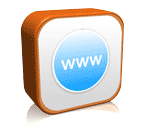- สมัครสมาชิกเมื่อ
- 2012-4-18
- เข้าสู่ระบบล่าสุด
- 2015-9-28
- สิทธิ์ในการอ่าน
- 100
- เครดิต
- 1683
- สำคัญ
- 0
- โพสต์
- 561
|
Bulk Rename Utility โปรแกรมเปลี่ยนชื่อไฟล์จำนวนมากๆในครั้งเดียว

Tutorial
Ok, here's Bulk Rename Utility (BRU) from the start. You've installed the software, you've launched it, and you now see a million and one controls and boxes on the screen. The first thing to do is DO NOT PANIC!
Now that you have picked yourself off the floor, take a closer look at the screen. It's laid out in three distinct areas. In the top left you have a "tree", in the top right you have a "list" and in the bottom you STILL have a million and one controls. Yes that is true; however they are nearly all optional. They are there if you want to use them.
In a little more detail now, the tree (top left) displays a graphical representation of your computer folders. It's the same type of view you see in Windows Explorer or My Computer. The List (top right) shows the files in a particular folder - that folder is the one you have currently selected in the Tree view. Again, this is like WIndows Explorer.
Now the main section. Here you will see about a dozen groups of controls. The groups have a number and a description, and then contain a few controls and boxes. They are virtually all optional. So, if you have no interest in changing the case of a filename (upper case, lower case etc.) then you have no need to go anywhere near the Case boxes (in group 4). Similarly, you should only put something inside the Regular Expression boxes (group 1) if you understand Regular Expressions.
Okay, now here's a simple example. You want to replace all underscores (_) in a filename with spaces. So, all you do is this: In Group 3 (called Repl. (3) ) simply enter an underscore in the Replace box, and enter a space in the With box. Then highlight all your filenames (mouse, keyboard, Ctrl+A etc.). In the "New Name" column you will see what the new name is going to look like, for each and every file you have selected.
The rest of the boxes are all very similar. The number beside each box merely denotes the sequence in which they are processed. For example, the program will make any replacements (Group 3) before it changes case (Group 4). The only real exception to the above rules is Group 12. This governs which files/folders are going to be displayed on the screen. So, this is perhaps the only box you have to think about. The rest of the stuff follows the same rules.
More details can be found in the help file and the manual.
Installation Notes
Installation of the software is easy. The installer ensures that you are presented with a friendly user interface and you can just follow the prompts.
If you have used a previous version of the software (prior to version 2.7.1.0) then you should uninstall it before installing the new version. This is because version 2.7.1.1 and later uses a new installer technology. Future versions will upgrade your installation, provided you have version 2.7.1.1 or later installed.
Download !!! : http://q.gs/5cLxA |
|




 สมาชิกคนที่: 2042
สมาชิกคนที่: 2042  กลุ่ม: ผู้ดูแลบอร์ด
กลุ่ม: ผู้ดูแลบอร์ด ตั้งกระทู้: 561 กระทู้
ตั้งกระทู้: 561 กระทู้  ตอบกระทู้: 561 กระทู้
ตอบกระทู้: 561 กระทู้ มีเพื่อนคบด้วย: 0 คน
มีเพื่อนคบด้วย: 0 คน
 เครดิต: 1683 จุด
เครดิต: 1683 จุด วันที่สมัคร: 2012-4-18
วันที่สมัคร: 2012-4-18 ใช้งานล่าสุด: 2015-9-28
ใช้งานล่าสุด: 2015-9-28 ออนไลน์รวม: 94 ชั่วโมง
ออนไลน์รวม: 94 ชั่วโมง EXP:
EXP:
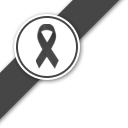







 โพสต์เมื่อ 2014-2-17 17:39:28
โพสต์เมื่อ 2014-2-17 17:39:28

 แบ่งปัน
แบ่งปัน เพิ่มในรายการโปรด
เพิ่มในรายการโปรด ถูกใจ
ถูกใจ เลิกชอบ
เลิกชอบ